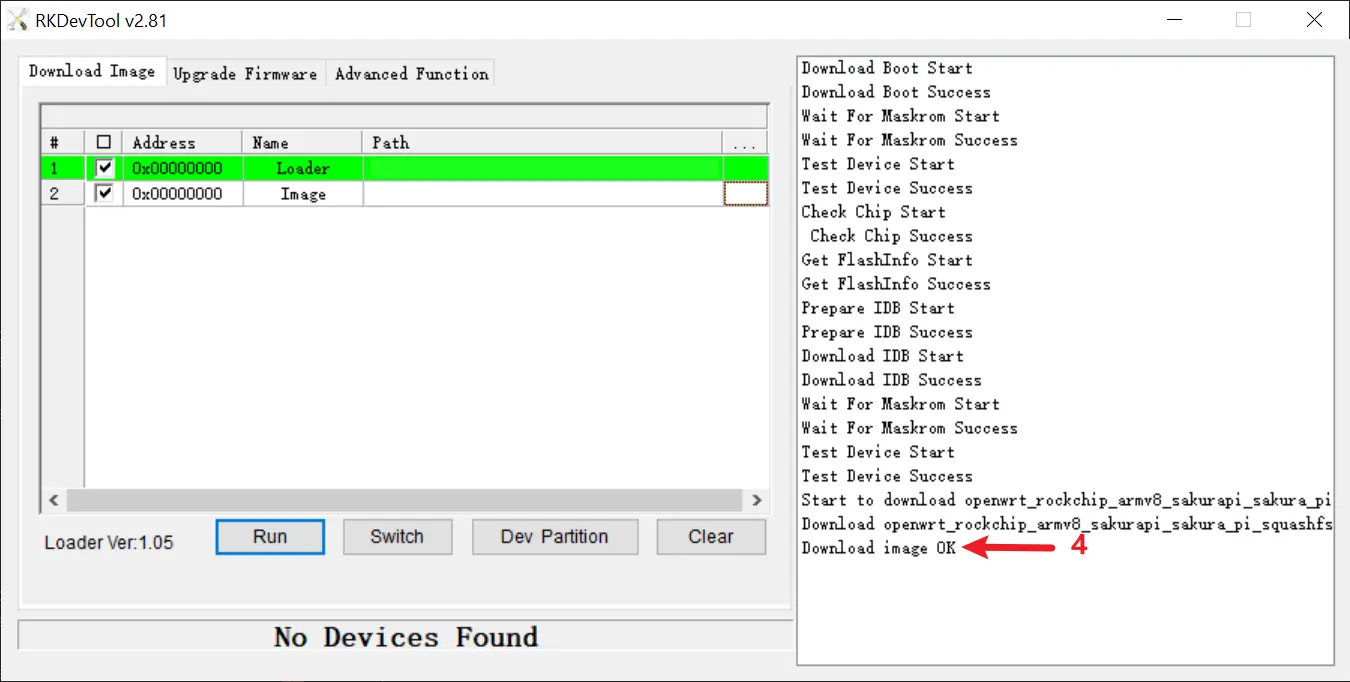Quick Start
Firmware
The Sakura Pi RK3308B does not come with any pre-installed operating system, so you will need to manually download and flash one yourself.
Currently, the device supports the following operating systems:
| Status | Distrobution | Version | Link |
|---|---|---|---|
| 🟢 Active | Armbian - Debian 13 Trixie | Latest | 🔗 Download |
| 🟡 Repo | OpenWRT | 24.10 | 🔗 GitHub |
| 🟡 Repo | Buildroot | 2025.08-rc2 | 🔗 GitHub |
Tools
| Name | Platform | Version | Link |
|---|---|---|---|
| DriverAssitant | Windows | v5.0 | DriverAssitant_v5.0.zip |
| RKDevTool | Windows | v2.81 | RKDevTool_Release_v2.81.zip |
Mini Loader
| SoC | Version | Link |
|---|---|---|
| RK3308B | 20190717 | rk3308_loader_uart0_m0_emmc_port_support_sd_20190717_old.bin.zip |
Flash Steps (Windows)
Driver Install
- Open the DriverAssistant software.
- Click the button marked (1) in the image to begin driver installation.
- Wait for the pop-up message indicating that the driver installation is complete.
Mask ROM Mode
- Open the RKDevTool software.
- With the board powered off, press and hold the BOOT button while connecting the board to your PC via a USB cable. Once you hear the USB connection sound or RKDevTool detects the MaskROM device, release the BOOT button.
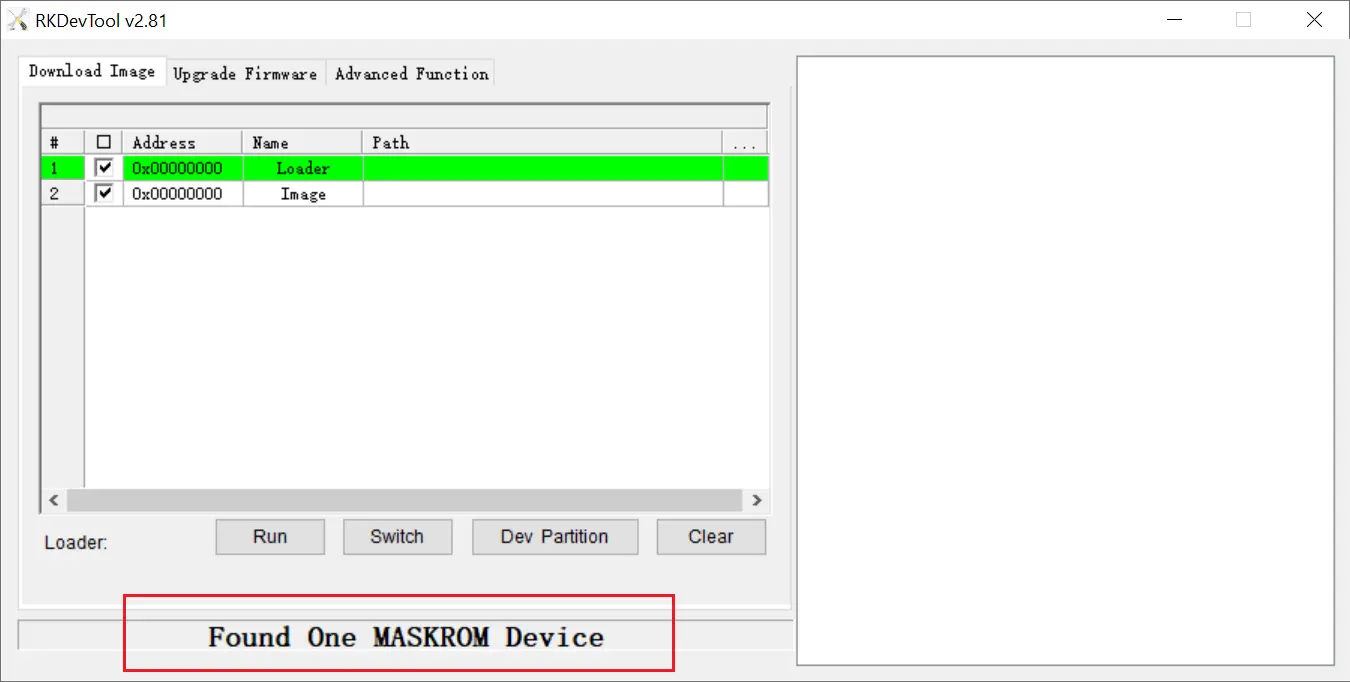
烧录镜像
- Select the Loader file at the location marked (1) in the image.
- Select the image file at the location marked (2).
- Click the button marked (3) in the image to begin the flashing process.
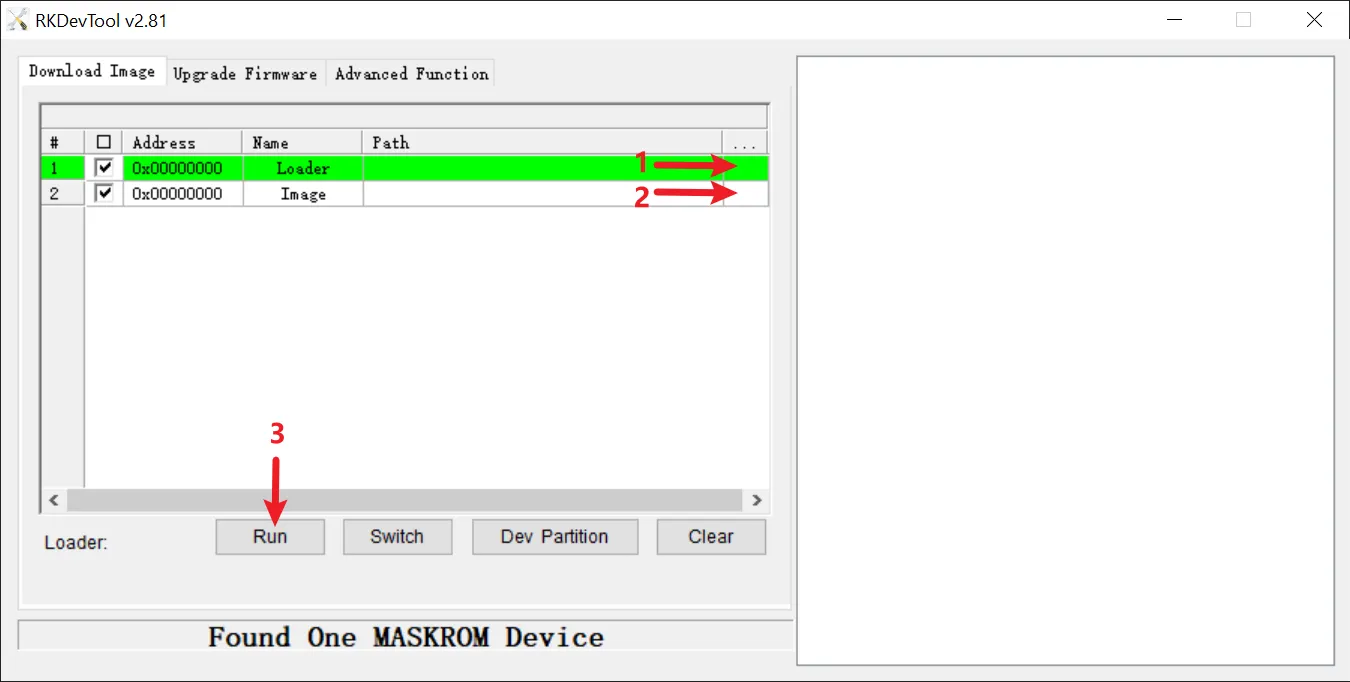
- Once the flashing process is complete, the RKDevTool software will display a success message at the location marked (4) in the image. The status bar will then show "No Devices Found."
- Disconnect the USB cable and power the device on again to start it.